Forgetting your tablet password can be frustrating, but there are solutions. Whether it’s a misplaced password or a forgotten PIN, being locked out of your device can be inconvenient. In this guide, we will walk you through various methods to unlock your tablet when you forgot the password. From using your Google account to factory resetting the device, we have got you covered. By the end of this article, you will know the steps to regain access to your tablet quickly and efficiently.
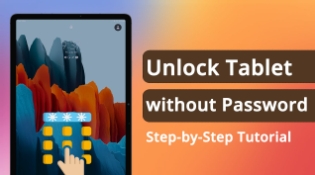
Why Do People Forget Their Tablet Passwords?
Password forgetting is a common issue that many tablet users face. There are several reasons why this happens. Often, people create complex passwords for security reasons and then fail to remember them. Additionally, infrequent use of the device can lead to memory lapses. Another common scenario is when children or other family members change the password without informing the primary user. Whatever the reason, forgetting your tablet password is a hassle that can disrupt your daily activities. Understanding these causes can help prevent future occurrences.
How to Unlock a Tablet When You Forgot the Password Easily?
When you find yourself locked out of your tablet, several methods can help you regain access. The following solutions are effective and easy to follow:
Using Google Account to Reset Password
One of the easiest ways to unlock your tablet is by using your Google account. Most Android tablets offer this feature. Here’s how:
1.Enter an incorrect password multiple times until you see the “Forgot Password” option.
2.Tap on “Forgot Password.”
3.Enter your Google account credentials associated with the tablet.
4.Follow the on-screen instructions to reset your password.
This method is straightforward and preserves your data, making it the preferred option for many users.
Factory Resetting the Tablet
If you cannot access your Google account, a factory reset may be necessary. This method will erase all data on the tablet, so use it as a last resort. Here’s how to do it:
1.Turn off your tablet.
2.Press and hold the Volume Up and Power buttons simultaneously until the recovery mode screen appears.
3.Use the volume buttons to navigate to “Wipe data/factory reset” and select it using the Power button.
4.Confirm your selection and wait for the reset process to complete.
After the reset, you can set up your tablet from scratch. Remember to back up your data regularly to avoid losing important information.
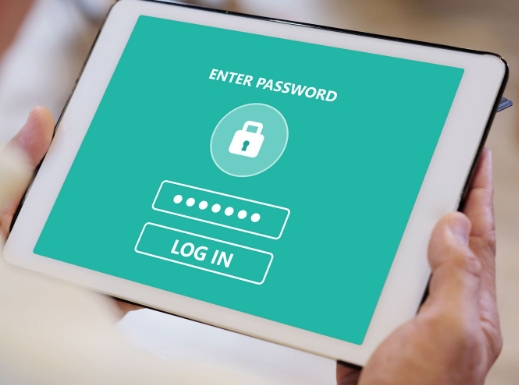
Can You Unlock a Tablet Without Losing Data?
Unlocking your tablet without losing data is possible in some cases. Here are two methods you can try:
Using Backup PIN or Pattern
If you have set up a backup PIN or pattern, you can use it to unlock your tablet without erasing data. Here’s how:
1.Enter an incorrect password multiple times until the backup option appears.
2.Select “Backup PIN” or “Pattern.”
3.Enter your backup PIN or pattern to unlock the device.
This method works only if you have previously set up a backup option.
Third-Party Software Solutions
Several third-party software solutions can help unlock your tablet without data loss. These tools are designed to bypass the password screen. Examples include Dr.Fone – Unlock and iMobie DroidKit. Here’s a general guide on using such tools:
1.Download and install the software on your computer.
2.Connect your tablet to the computer via USB.
3.Follow the software instructions to unlock your device.
Ensure you choose reputable software to avoid potential risks.
Tips to Prevent Forgetting Your Tablet Password in the Future
To avoid the hassle of forgetting your tablet password, consider the following tips:
1.Use a memorable but secure password: Combine letters, numbers, and symbols to create a strong password that you can easily recall.
2.Write it down: Keep a written copy of your password in a secure place.
3.Use a password manager: Tools like LastPass or 1Password can help you manage and retrieve passwords easily.
4.Regular reminders: Set reminders to update and review your passwords periodically.
By implementing these strategies, you can reduce the chances of forgetting your tablet password.
Conclusion
Forgetting your tablet password can be a frustrating experience, but with the methods outlined in this guide on how to unlock a tablet when you forgot the password, you can regain access to your device quickly. Whether you use your Google account, perform a factory reset, or try other unlocking methods, there is a solution for every situation. Remember to take preventive measures to avoid future password issues, such as using a password manager or keeping a secure record of your passwords. By staying proactive, you can ensure uninterrupted access to your tablet and protect your valuable data.
FAQ
1. What should I do if my tablet is locked and I can’t remember the password?
If your tablet is locked and you can’t remember the password, try using your Google account to reset it. Enter the wrong password multiple times until you see the “Forgot Password” option, then follow the prompts to reset your password using your Google credentials. If this doesn’t work, you may need to perform a factory reset, which will erase all data on the device.
2. Are there any risks to factory resetting my tablet?
Yes, factory resetting your tablet will erase all data, including apps, settings, and personal files. This method should be used as a last resort when other unlocking methods fail. To avoid data loss, regularly back up your tablet’s data so you can restore it after a factory reset.
3. How can I use my Google account to unlock my tablet?
To use your Google account to unlock your tablet, enter the wrong password multiple times until you see the “Forgot Password” option. Tap on it and enter your Google account credentials associated with the tablet. Follow the on-screen instructions to reset your password and regain access to your device.
